For free PowerBI dashboards elaborating the features below, contact the following:
- Apoorv Chaturvedi
- email: apoorv@mnnbi.com
The ETL team intended to develop a reporting solution over Turbodata with the following tenets:
· Scalable: the reporting solution should be used across multiple end clients. Thus it should have the following features:
o Role management
o Migration properties
o Connectivity across multiple databases such as SAP, Navision etc.
o Optimum cost: PowerBI is free below 1GB of data.
o Handling of reporting errors such as fan traps and chasm traps
Implementation of turbodata reporting in the form of Dashboard and semantic layer and relevant query implementation.
Design the semantic layer
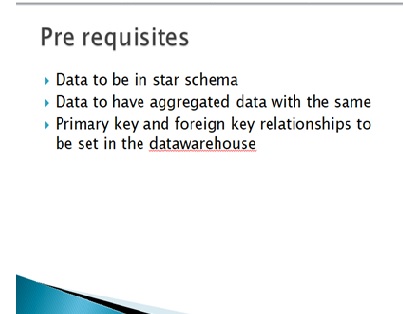
Import Database and their tables.
Step-2: Import option loads the data onto local machine, direct query runs the query at database level.
We loaded Dimensions tables, Fact table and Aggregate tables.
Manage the relationship between tables.
Developing Reports
New Report
Export data to excel
Drill down and Drill through
- } Set up a hierarchy
- } Drill down on the graph by hierarchy
- } Drill down for data points
Open chart –inventory turnover
Drill up and Drill down
Custom measures-sample
Power BI Joins Implementations
Steps:
i) Goto Edit Queries ii) Click Merge Queries
iii) Select Source and Destination Database
iv) Select the join type (left, right, full) v) Select common column
We applied the condition with ok.
Query Applied Data:
Right Outer joins In Power Bi Desktop
Steps: i) Goto Edit Queries ii) Click Merge Queries iii) Select Source and Destination Database
iv) Select Right Outer joins IV) Select common column
Full Outer Join Table
Inner Join in Power BI
Output of inner-join
Why parameters?
} Query to be executed in sql by using external inputs
◦ Report migration
◦ On fly ABC classification
Apply The Parameter inside the power BI
- Create the parameter
- Create Queries
2. Goto PowerBI
I) Right Click on the table, click on the Advanced Editor
We have solved the problem of Chasm trap and Fan trap by implementing the following:
I.)Union all
ii) Table alias name
iii) Decision on contexts
iv) Aggregate awareness
2. Goto PowerBI
I) Right Click on the
Role Management in Power BI
By the use of Manage role, we can apply the concept security like, we can give the access permission to specific user specific data and condition data access allowance.
Data representation on the basis of Role base Authentication on Dashboard
Name: Aprajita Kumari
Email: aprajita@mnnbi.com
Phone: +91-9717077793
Linkedin details: https://www.linkedin.com/in/aprajita-kumari-81635548/
Alternate contact details: apoorv@mnnbi.com
Phone: +91-8802466356
Website: www.mnnbi.com































No comments:
Post a Comment